Clearing cookies on Windows and MacOS
In this article, we will tell you how to clear cookies in different browsers, as well as about special programs used to work with cookies.
How to clear cookies?
This can be done directly within the browser (every browser has such a function directly in the settings) or using special programs.
If you are using Google Chrome:
1.In the upper right part of the browser, click on the icon and from the bottom of the menu select "Other tools" and then "Clear browsing data…„.
2.In the section "Basic" set the time period to "Since the beginning of time„.
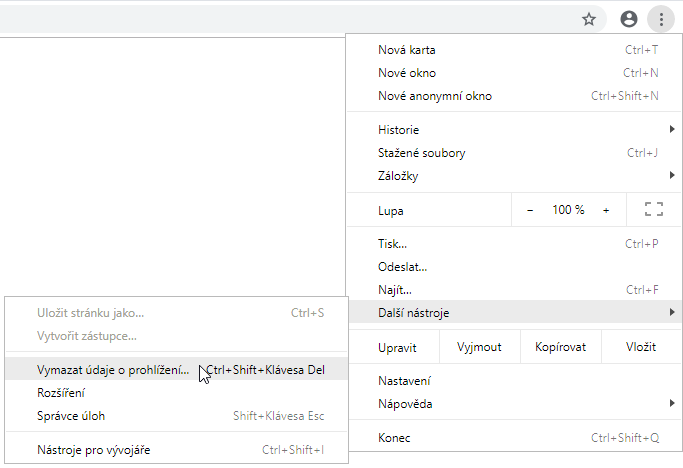
3. Next, check the option "Cached images and files" and "Cookies and other website data„.
4. Then click on the "Clear data„.
Also, if you don't use Google Pay for contactless payments and don't buy apps on Google Play, check to see if your payment information is stored on Google, which you can also delete.
For Mozilla Firefox users:
- Click on the information icon located on the left side of the address bar.
- Click on "Clear cookies and site data„.
Opera browser:
- Go to Settings (Preferences on Mac computers).
- Click on Advanced options, then in the left column Cookies .
- In the section Cookie Manager select an option Delete.
If you are using Safari:
1.In Safari browser, open the Safari main menu -> Settings or(Preferences)
2. In the menu that opens, go to the tab Privacy.
3. To delete cookies, you can use the "Clear all website data" button or open the details to clear individual sites.
4.Once selected, enter the name of the website whose cookie you plan to delete. Highlight the search results and click the Delete button in the lower left corner.
If the functions offered by your browser are not enough for you, you can download special programs to control cookies:
Programs for Windows:
1.CCleaner — includes powerful tools for clearing your browsing history and cookies with one click. One of CCleaner's features is the ability to automatically clean your browser when you start your computer or using the Task Scheduler.

2. Cookienator – a portable application for Windows. The program works with almost all browsers (Google Chrome, Internet Explorer, Firefox, Opera, Safari). It selectively deletes only cookies that are used for tracking and threaten user privacy. To identify unnecessary cookies and delete them immediately, just run the executable file. In addition to manual launch, it is possible to automatically launch the program when you log in.

3. Cookie Monster — manager of cookies created by most browsers. The application allows you to create a list of files that need to be protected from deletion, so that you can then delete the remaining files with a simple mouse click (for all browsers at once). Cookie Monster has the ability to recognize cookies for sites that are stored in favorites or bookmarks. It is useful for those users who are interested in their privacy, but do not want to disable or block cookies that are necessary for the operation of some websites.

Software for Mac OS:
1.Cookies 5 — is a program for completely deleting cookies, clearing the cache and browsing history of websites. Cookie 5 is a unique manager for managing Cockies installed by your browser, with the ability to access local storage, HTML5, Flash cookies and browser cache.

2. CleanMyMac X — simple, convenient and effective means for cleaning your Mac. It allows you to delete the history of web views, as well as the history of correspondence in various messengers. You can also clear the history of autofilling forms, the list of recently opened files and, in fact, the cookies themselves.

